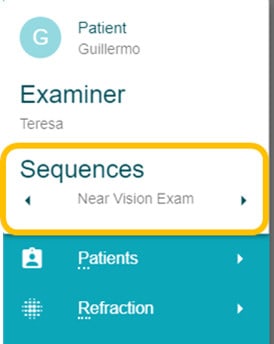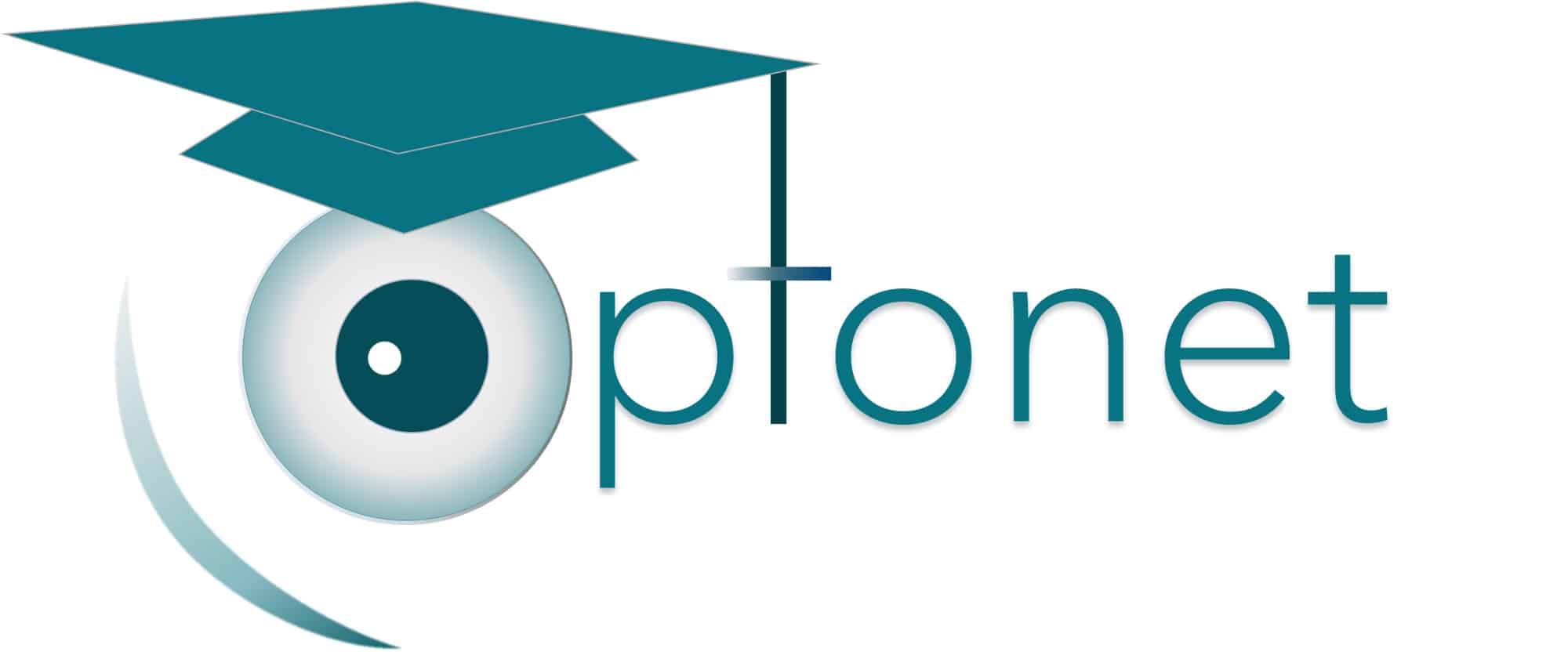Optonet Vision Unit Documentation
Please note that this User Guide is being currently updated; new sections will be added shortly.
1.5.Step 5. Customise Sequences of Charts
With the Optonet Vision Unit you can set customised tests sequences to move from one chart to the next, thereby establishing a testing routine without having to go back through the menus.
To define a sequence, open the menu on the left, go to Setup and then to Tests-Sequences. Let’s follow the process, step by step:
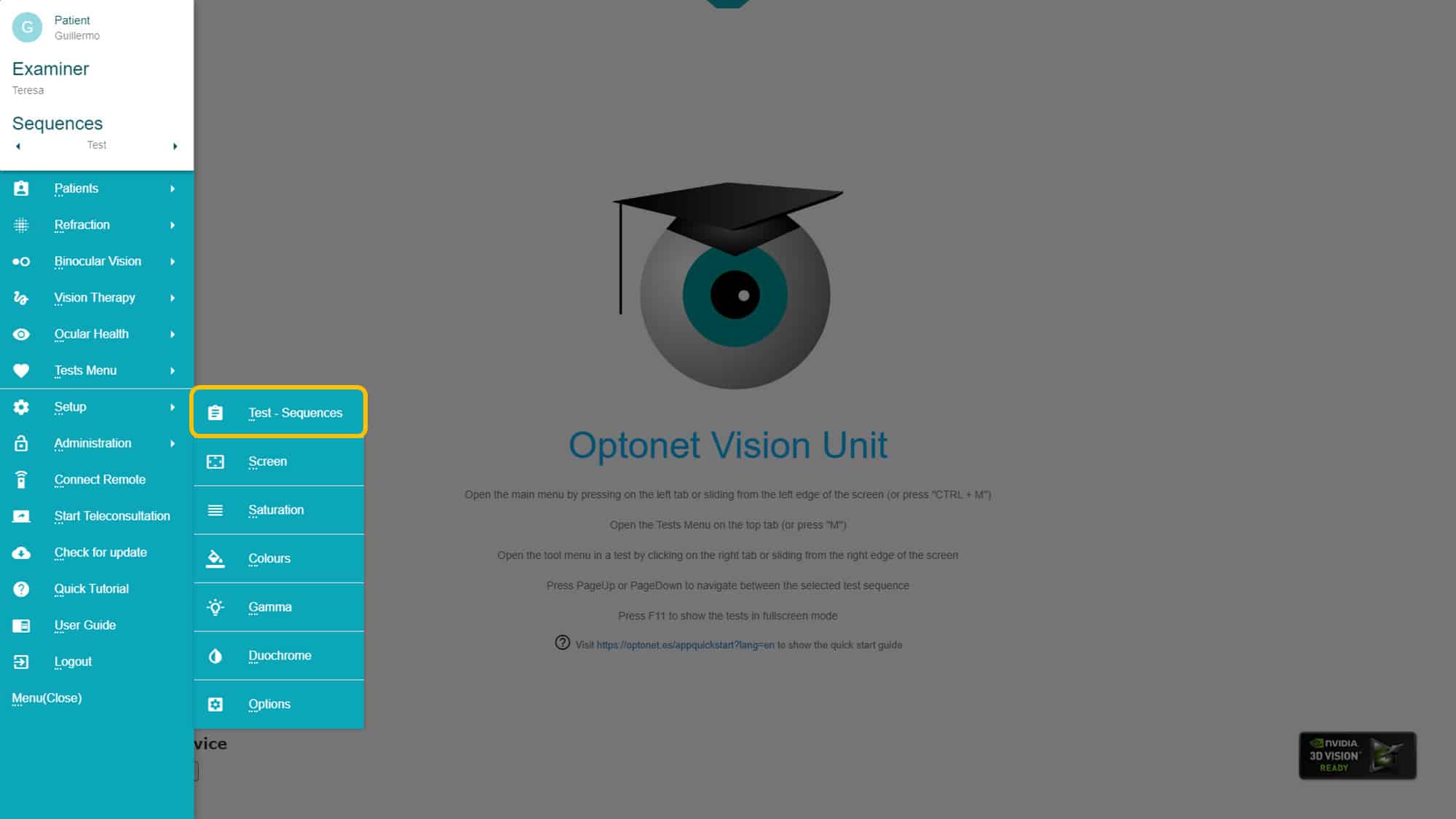
Creating a Sequence: we first we need to name the sequence at the top of the page (or we can choose one from the list, to modify it). Choose a test from the list on the left and then click on the right arrow to add it to the sequence on the right side.
To modify the order of tests in the sequence, we can select it and then move its position in the list with the vertical arrows on the right side. When you finish, don’t forget to press on the save button. The OVU allows creating many different customised sequences.
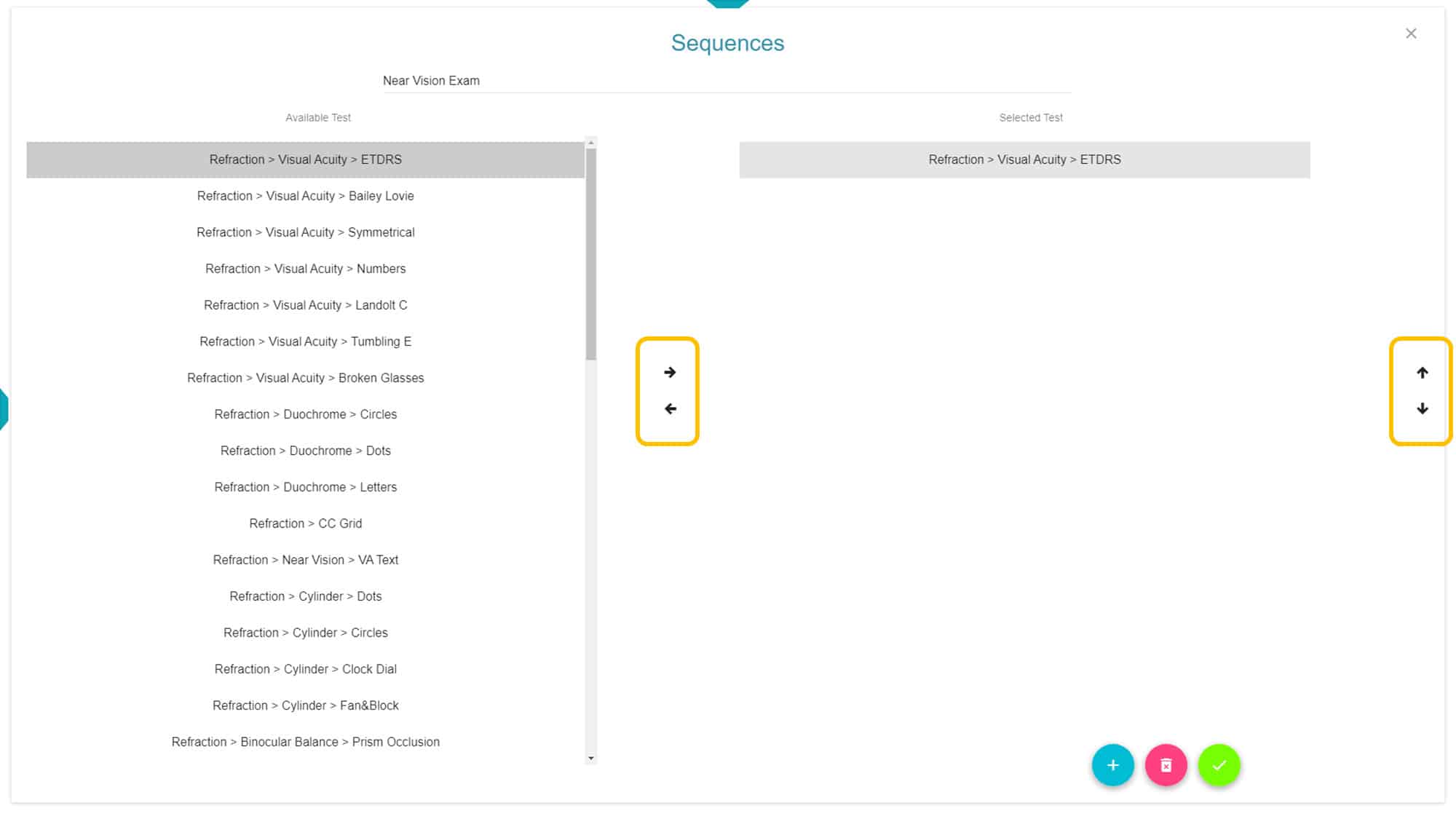
Using a Sequence: Open the left menu -> setup -> test-sequences and choose the sequence you want to use from the list. Then save the choice with the green button (lower right corner).
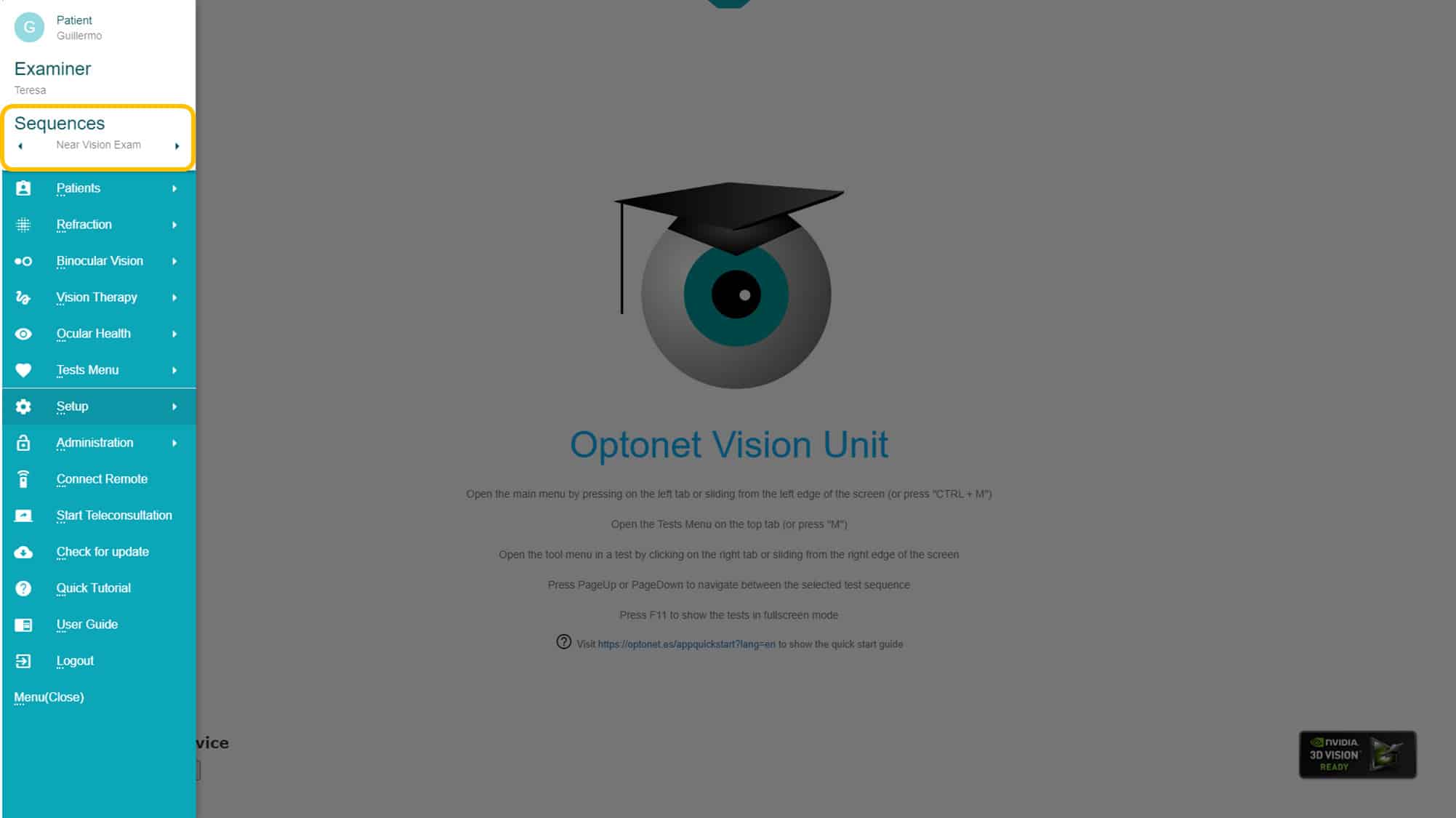
If we open the left menu, we can see the name of the chosen sequence at the top. To move to the next or previous chart in the sequence, there are three options:
Keyboard: with the keys “Page up” & “Page down”
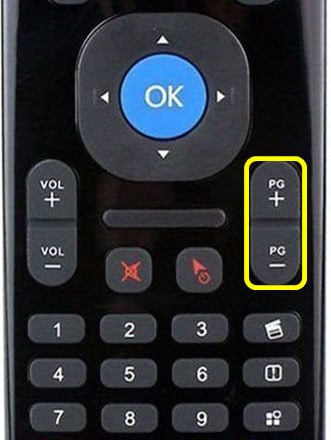
Mini-Keyboard
Tablet/Phone Gestures: you can slide the finger on the top left quadrant: to the left, to go to the next chart, or to the right to go back to previous.
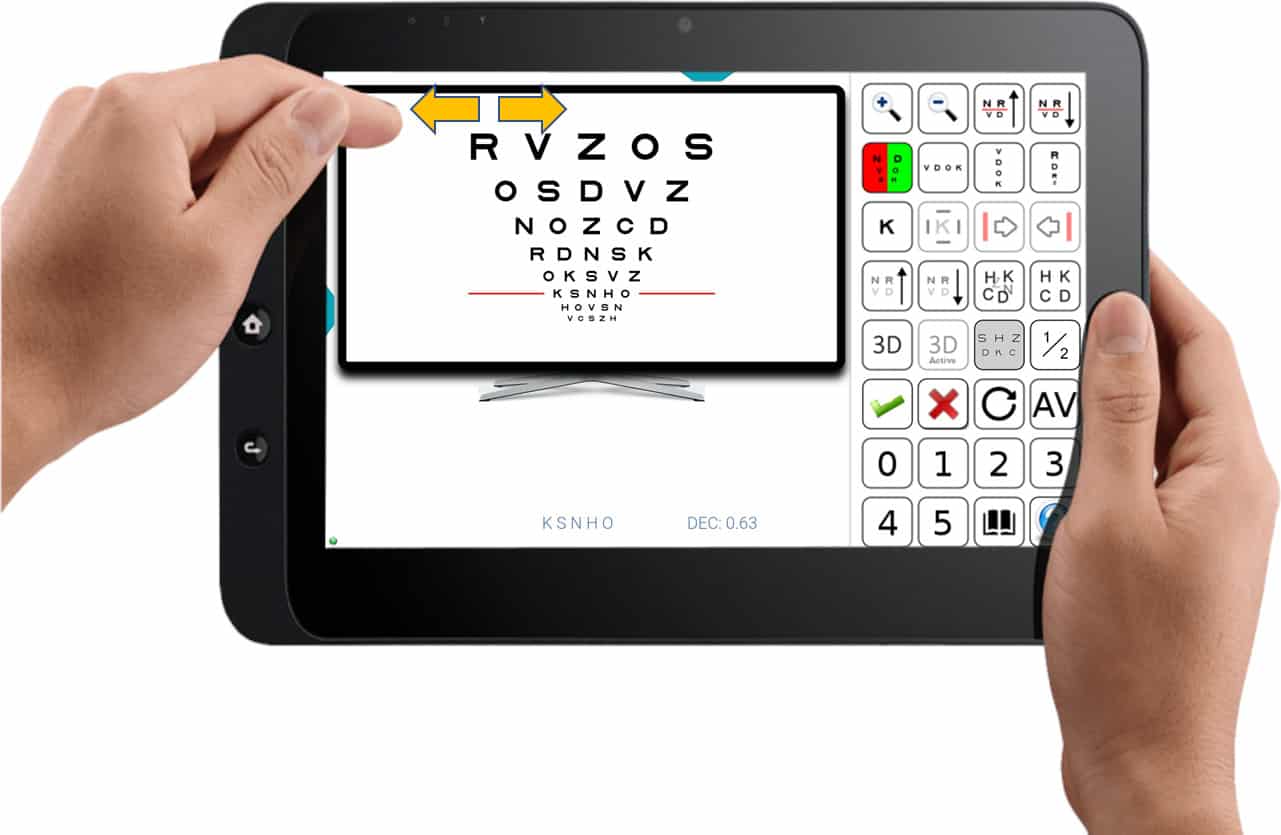
Left Main Menu: There are small arrows on both sides of the sequence name that allow moving to the next/previous test in the sequence.