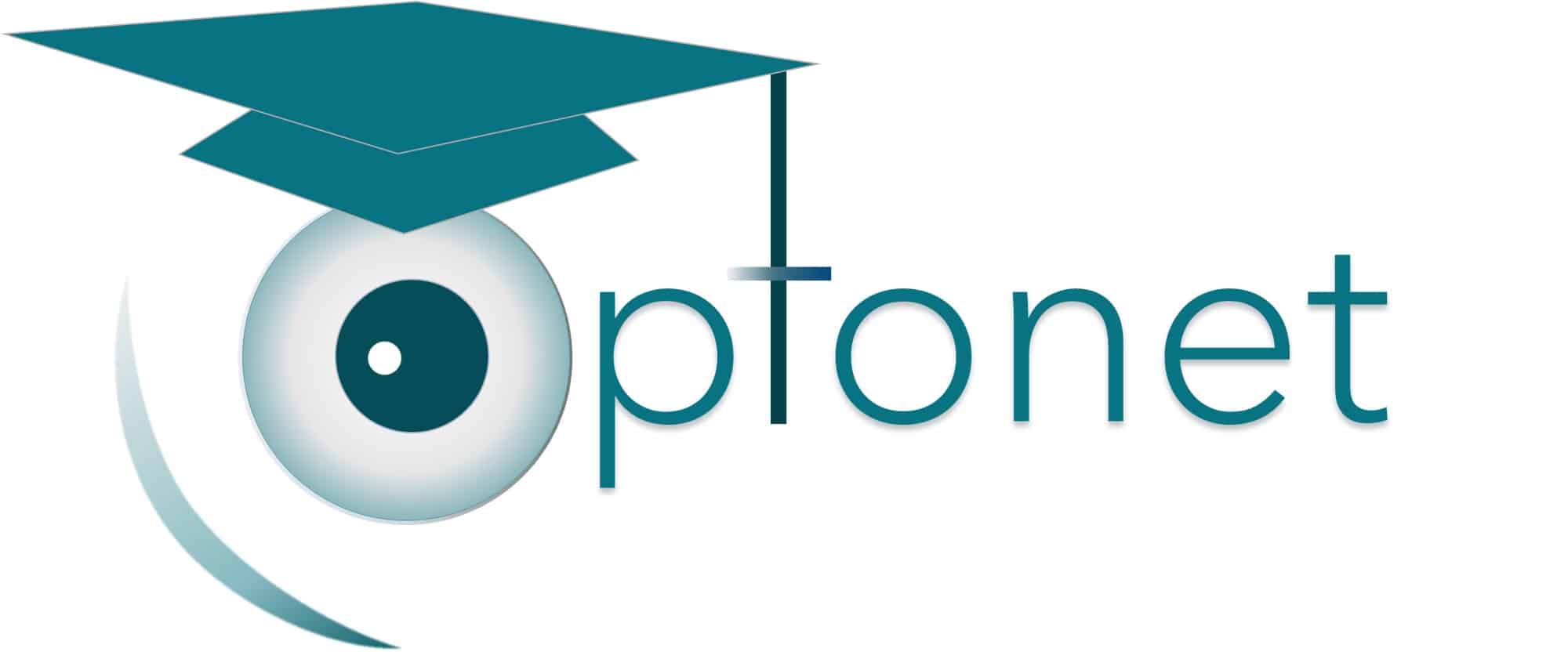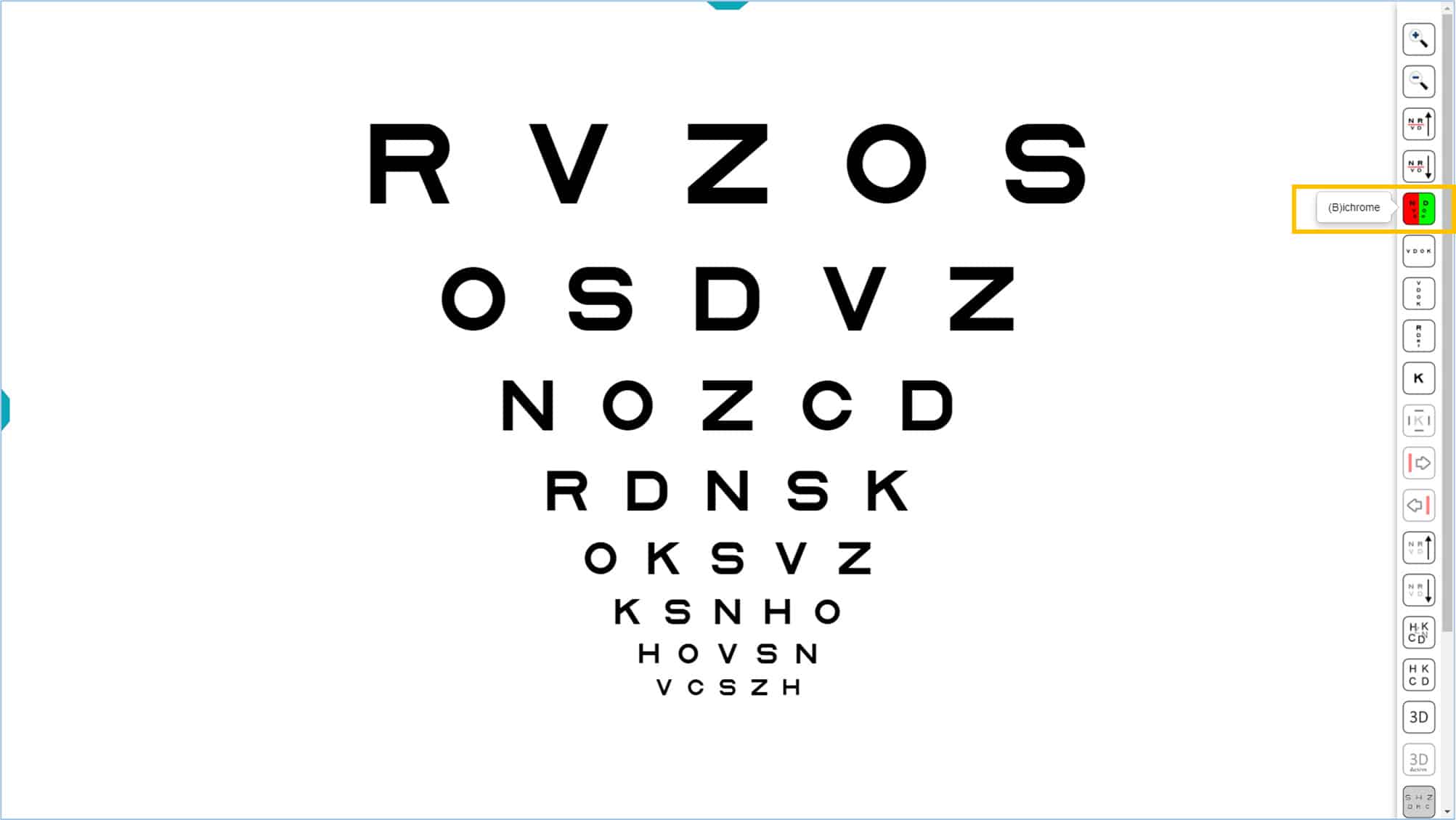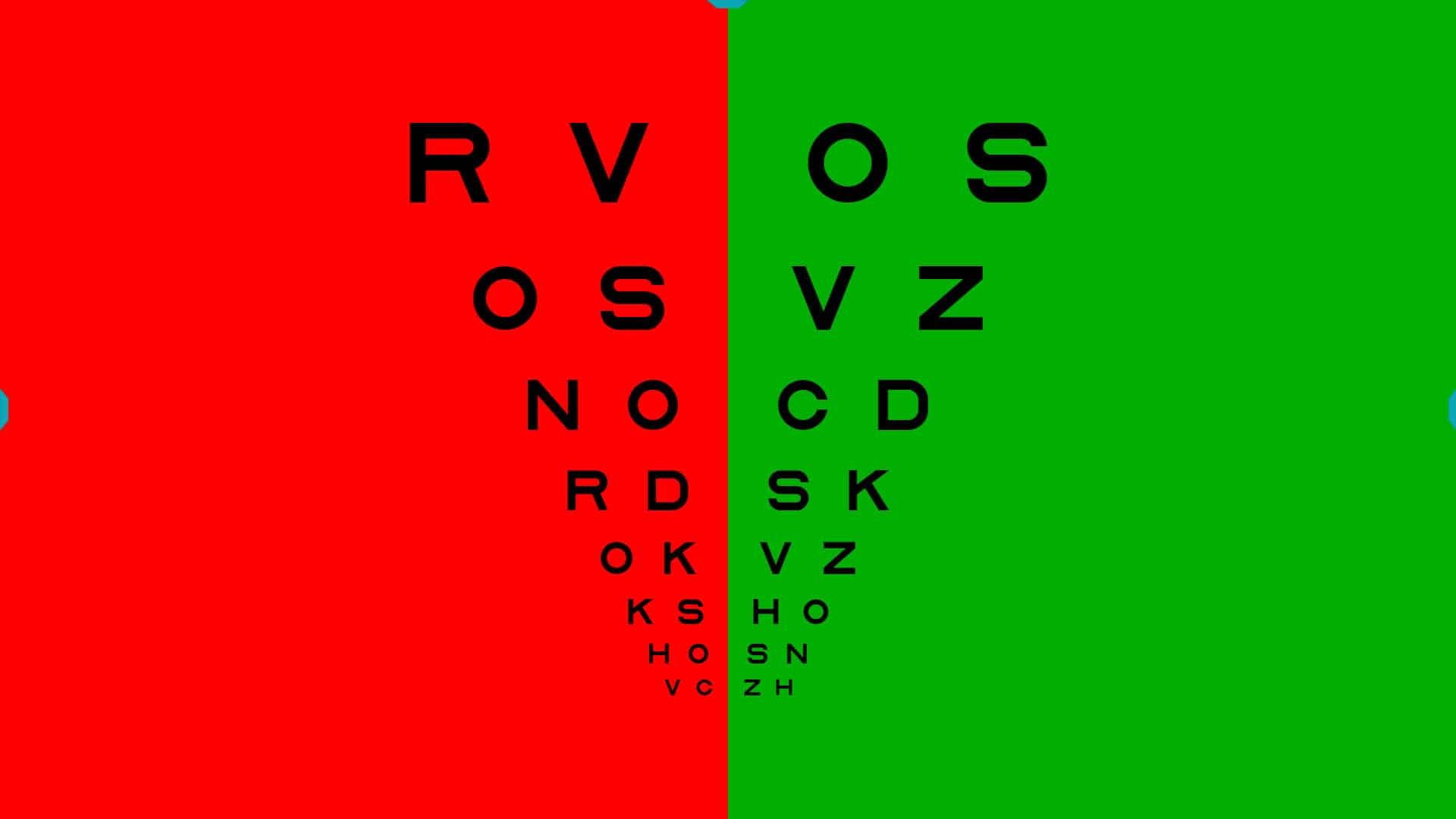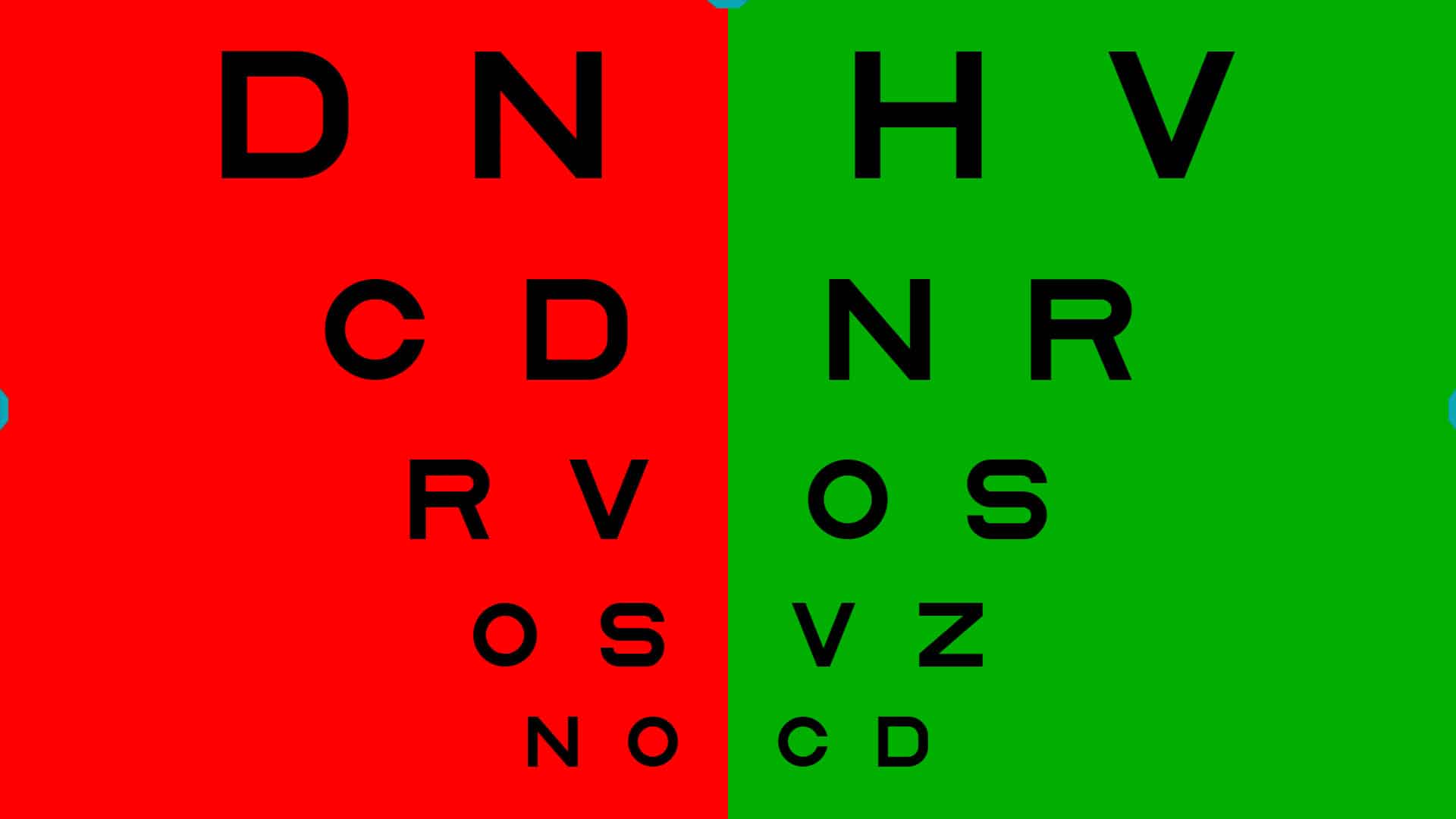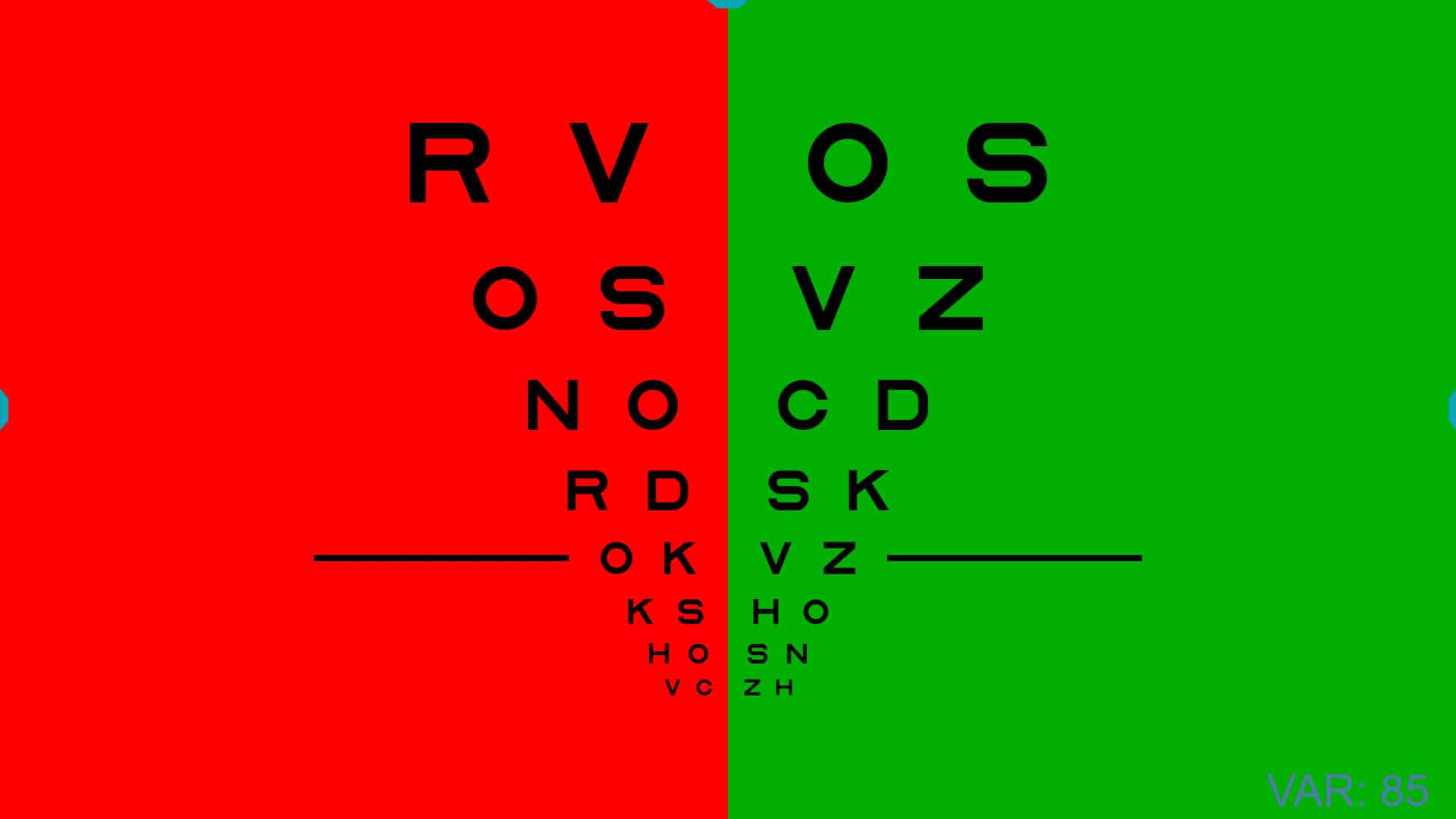Optonet Vision Unit Documentation
Please note that this User Guide is being currently updated; new sections will be added shortly.
4.4.3.Bi-Chrome Function
Any of the charts can be adapted for the bichromatic test by changing the background to red and green. First, open the desired chart, then show the tools menu and click the red and green icon (or type keyboard short-cut “B”). When you activate the bichromatic option, the first half of the chart will be displayed on a red background, the second half will be green, and the central column will be deleted.
With the bichromatic mask in place, all the functions of the tools menu may be used as before. For example, the same steps described above may be used to increase or decrease the size of the letters. You may also select a particular row, which will be indicated by a black line while using the bichromatic function. To remove the bichromatic mask, click the icon (or type “B”) and the chart will return to its original display.